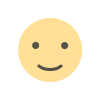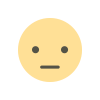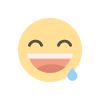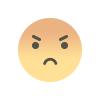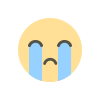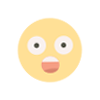Tech Tips, how to use, Gemini AI, as Your Android Default Assistant
With the debut of a new app for Android users, Google relaunched its chatbot Bard as Gemini. On Android phones, Gemini AI can be set as the default assistant by using the Gemini app.
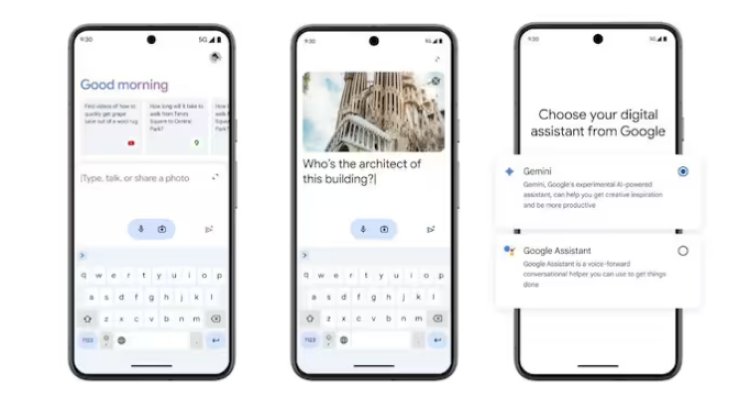
INTRO
- On Android phones, Gemini AI can be set as the default assistant by using the Gemini app.
- Under the Gemini name, Google Workspace now includes Duet AI functions.
Google has released a new Gemini app for Android users and relaunched its chatbot Bard as Gemini. Users can communicate with the AI assistant using the Gemini app, and they can set it as their phone's default assistant. This implies that when users say "Hey Google" or long-press the home button, Gemini will respond to their queries.
Also read: Introducing Gemini AI, the most potent developed by Google, in India to replace ChatGPT.
Under the Gemini name, Google has also included all of Duet AI's functions in Google Workspace. Additionally, it has released Gemini Ultra 1.0, its most potent and sophisticated AI model, to the general public. This is a thorough step-by-step guide for using the recently released Google Gemini app on Android phones.
How to use the Android version of Google Gemini
Step 1: Open your phone's Google Play Store.
Step 2: Use the search box to find the app by typing Google Gemini.
Step 3: Press the Install button that is adjacent to the app icon.
Step 4: Give the app time to download and set up on your device.
Now you can experiment with the Gemini app's features. To begin using it:
Step 1: Open the Gemini application.
Step 2: Press "Get started"
Step 3: Click on More after reading the information about how Gemini can assist you. Next, on the screen that appears, touch on I accept.
Step 4: Gemini can help you with a lot of things, like making content, picking up new abilities, or making your phone usage more manageable. To ask Gemini for assistance, you can enter voice, text, or photos. Type your question in the "Type, Talk, or Share a Photo" box, then hit the mail icon. Additionally, you can select a suggestion from the app's top menu.
Step 5: Go back to Step 4 and ask more questions.
Step 6: In the Chats section located in the center of the program, you may view the queries and answers you've already sent.
Meanwhile, you can use these instructions to set Gemini as your default digital assistant:
Step 1: Tap on your profile photo in the upper right corner of the Gemini app.
Step 2: After that, press Settings.
Step 3: Tap Google's Digital Assistants.
Step 4: To make Gemini your go-to digital assistant, tap on it.
Step 5: To return to Google Assistant, just follow the same steps and press on Google Assistant instead.
Google is gradually releasing the Gemini App in the interim. Google's next-generation AI assistant, Gemini, was first made available in the United States and is currently available in a few regions of Latin America, Africa, Asia Pacific, and Canada. Although a precise date for the entire worldwide rollout has not been disclosed by the corporation, consumers will be notified via official channels. When the new app is ready, users can download it and use Google's AI helper by following the instructions below.
Also read: How to Use Google Gemini AI, With Images Step by Step.