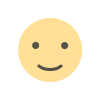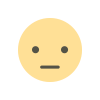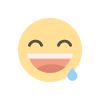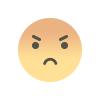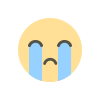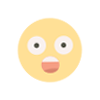How to Create WhatsApp Group
This guide will walk you through the process of setting up a WhatsApp group on an iOS or Android smartphone, sending messages, inviting friends, and deleting groups.
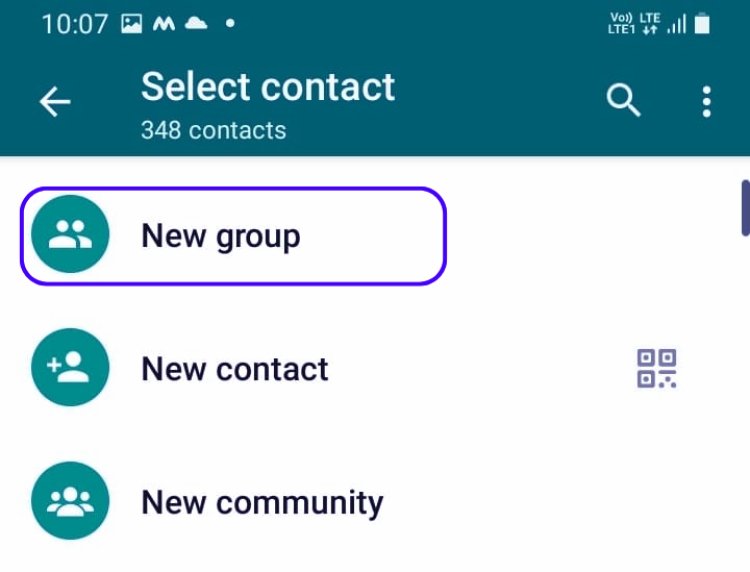
How to set up an iPhone WhatsApp group
1:-At the bottom of the screen, tap Chats.
2: Choose a new group.
3: Choose the people you want to include in the group. Once finished, select Next from the top-right corner. Don't worry if you miss someone; you can add more later.
4: In the top-right corner, select Create after entering a group subject (the name for the group chat).
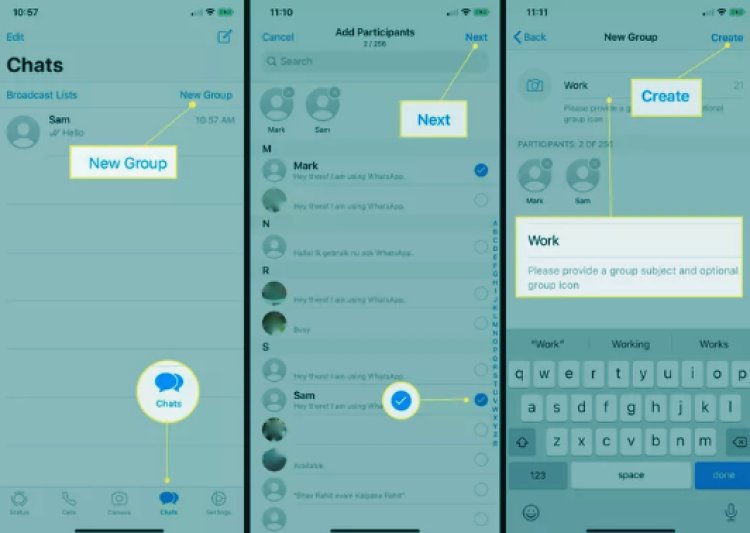
5: In order to send a group message, simply tap on the compose field, type your message, and press send.
Configuring an Android WhatsApp Group
To create a group on WhatsApp on an Android device:
1: Select chats on WhatsApp.
2:-To create a new group, tap the three vertical dots in the top-right corner.
3:-Select the people you wish to include. Click the green arrow in the bottom-right corner once you're finished.
4:-To complete the group creation process, enter a group subject (the group name) and touch the green checkmark
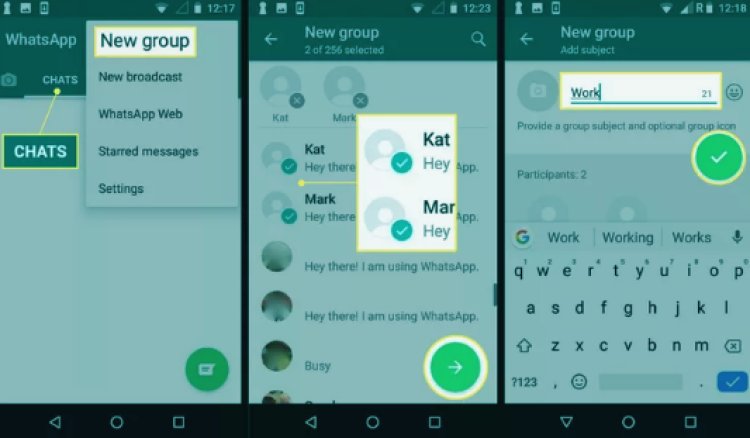
5: To begin messaging, simply hit the compose message field, type your message, and then press send.
Adding Users to an iPhone Group Chat on WhatsApp
After forming a group, you might want to invite more people to join it. You can add members to the group by going into its settings, as long as you are the group admin.
1:-To view your group(s), tap Chats at the bottom of the screen.
2:-To add members to a group, slide your finger left over its name and choose More from the options that show.
3:-Select Group Info.

4: Tap Add Participants." If the person is not on WhatsApp, you can still select Invite to Group by Link.
Note: You can have up to 256 members in a WhatsApp group.
5: Select the contacts to add. Tap Add when done. Tap Add again to complete.

6:-The participants can now see any newly sent messages to the group after being added to it.
Adding Users to iPhone Group WhatsApp Chat
To include participants in an Android WhatsApp group chat:
1:-In the top section of the screen, tap Chats.
2:-Choose the group to which you wish to invite people.
3:-In the upper-right corner, tap the three vertical dots.
4:-Choose "Group info" from the list that drops down.
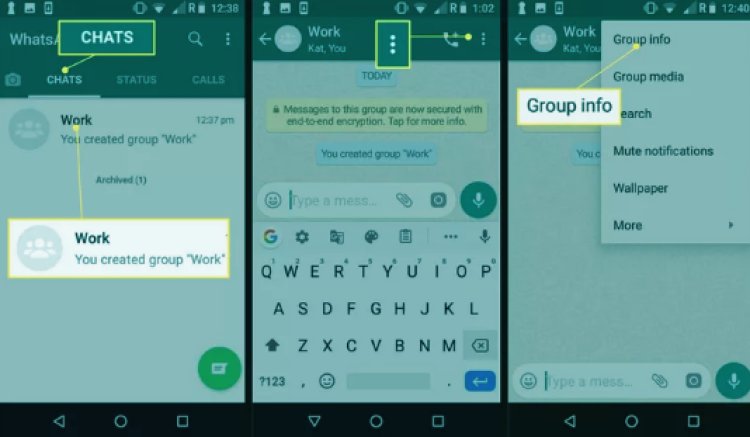
5: Click Invite via Link or Add Participants.
6: Choose the contacts you want to add to the group chat from the list of participants. When you are finished choosing contacts, tap the green checkmark located in the lower-right corner.

7: The newly joined members will be added to the group and will be able to view any newly sent messages.
Remove a Group on WhatsApp
A WhatsApp group may need to be deleted when things change. If you decide not to maintain a group conversation in your list of chats, you may also archive it and make it invisible to others. You can still view the messages in the group by visiting it later; archiving won't remove the group from WhatsApp.