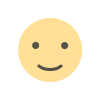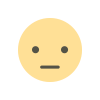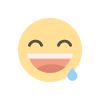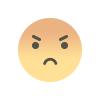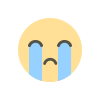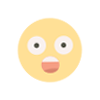If you have forget your Gmail password, you can reset it or change it for security purposes in minutes, know the step-by-step process
If you forget your password, you can reset it or change it for security purposes. You can access a number of Google apps, like YouTube and Gmail, with your Google Account password.
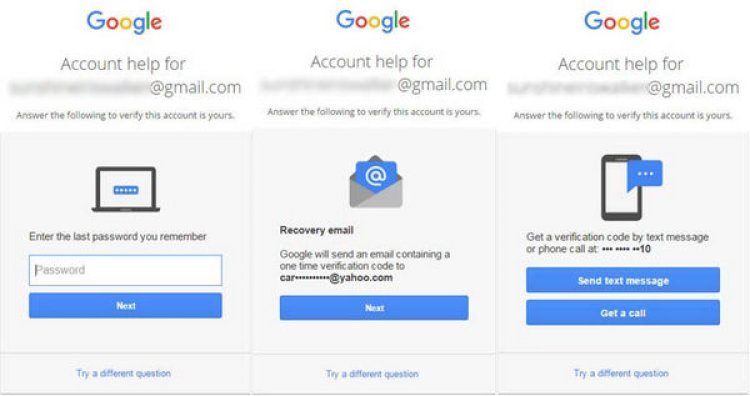
INTRO
- To change Gmail password, you have to follow some steps.
- After resetting the password, you can save it in Chrome Password Manager
If you forget your password of your Gmail account, then there is no need to worry. There are some steps which can be followed to change the password easily. After resetting the password, you can save the new password and keep it in Chrome Password Manager. Let's learn about this process step by step.
Gmail is used by every smartphone user who has a Google or YouTube account in his phone. Gmail is required to create an account on these.
Apart from this, there are many tasks that cannot be done without Gmail. But many times we forget the Gmail password. After which, there is a lot of trouble. Here, we are going to explain the process of resetting and changing the Gmail password.
How to change gmail password
To change your Gmail password, you will have to follow some steps. These are explained here step-by-step.
1-First of all, open the settings on your Android phone.
2-Now scroll down and tap on Google, and then tap on Manage Your Google Account.
3-Now tap on the security option.
4-Now an option named Password will come. Tap on it. Here, it will show when the password was last changed.
5-Now tap on Forgot Password and continue.
6-Fill in the new password, and then confirm the new password.
7-After entering the password, tap on Change Password.
8-Your password will be changed.
What happens after you change your password?
Changing or resetting your password will sign you out of all devices except these devices. Devices that verify your identity are used when you sign in.
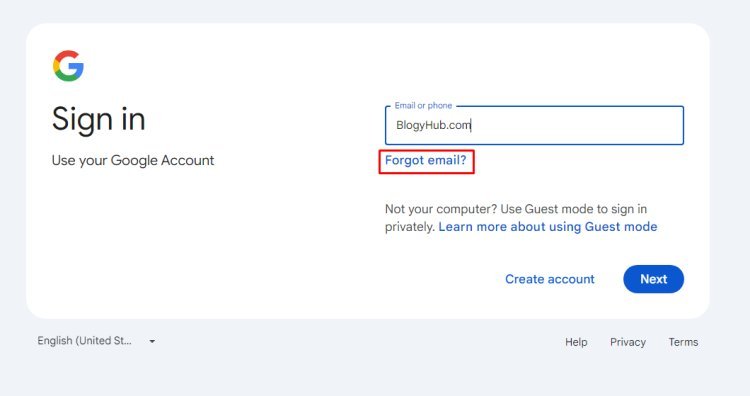
Reset your password
1-To get your account back, follow the instructions. After answering a few questions to verify that this is your account, you will receive an email. Should you not receive an email:
- Examine the bulk mail or spam folders.
- Into your address book, add noreply@google.com.
- Follow the instructions to recover your account in order to request another email.
- Verify any email addresses you may have used to register for or access your account.
2-Select a password for this account that you haven't used before. Discover how to make a secure password.
Keep a strong password
Whenever you create a password, try to make it such that no one can guess it. That is, while creating a password, you should use numbers, letters and special characters.